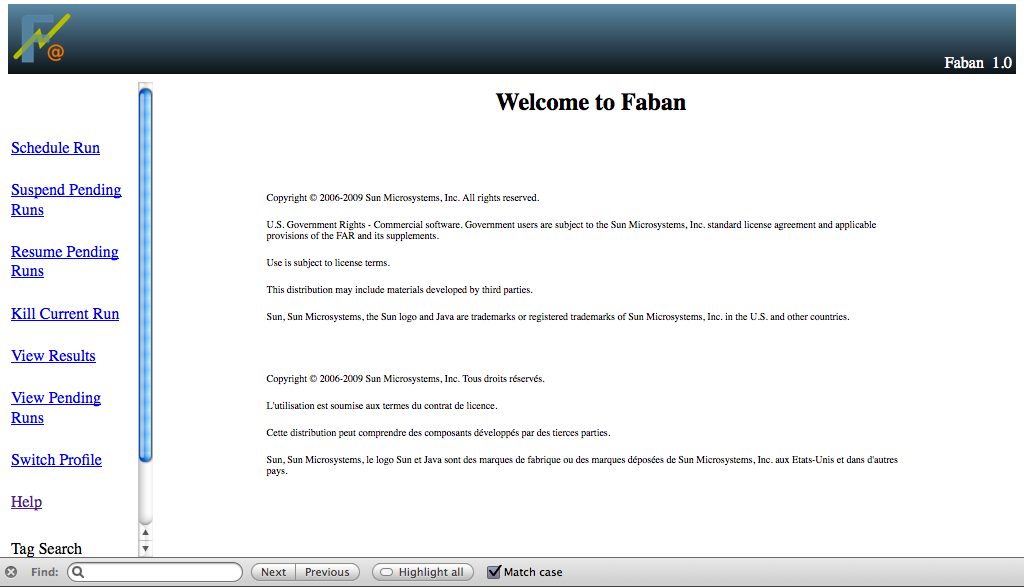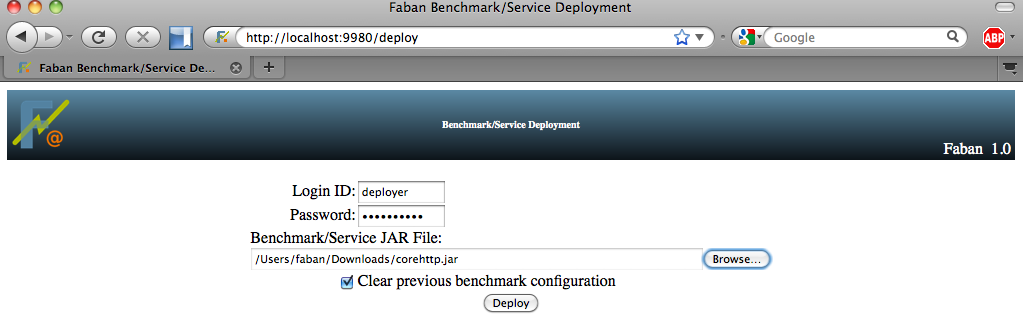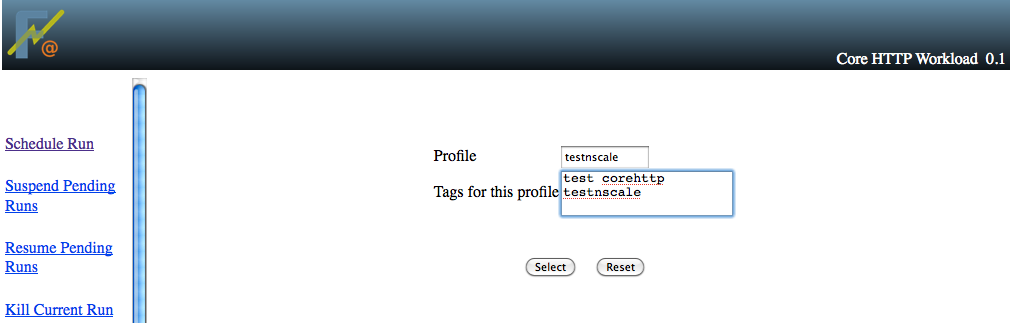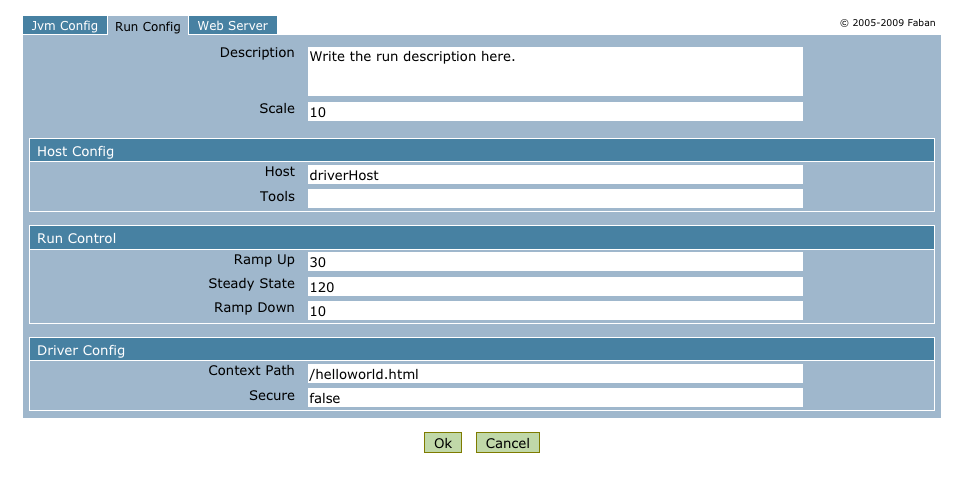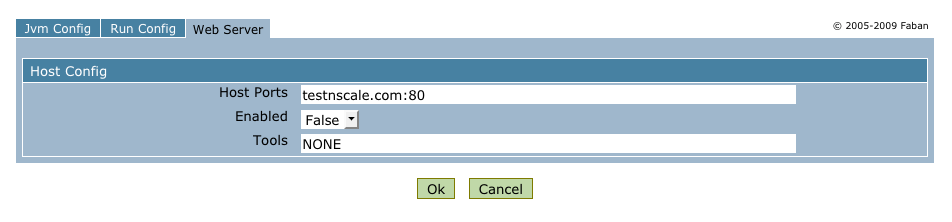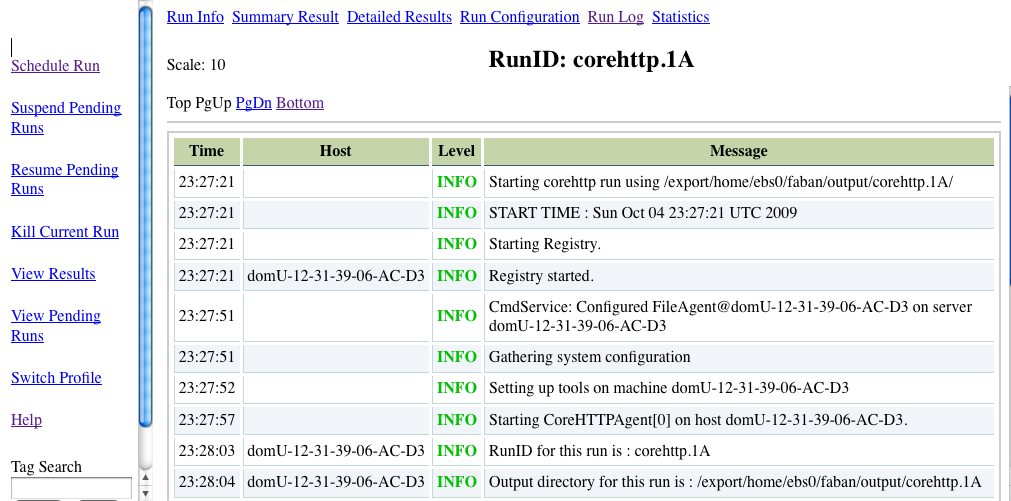gzcat
faban1.0.tar.gz | tar xvf -
$ cd /opt |
| Platform |
Typical Value for
JAVA_HOME |
| Ubuntu |
/usr/lib/jvm/java-6-sun |
| Fedora/RedHat |
/usr/lib/jvm/jre-1.6.0-openjdk |
| Solaris |
/usr/java |
| MacOS |
/System/Library/Frameworks/JavaVM.framework//Versions/1.6.0/Home |
$ echo $JAVA_HOME |